When you want to share files with a different team of people, or even give other teams ownership, you can copy files between OneDrive for Business and a SharePoint. You can copy files and folders from OneDrive to SharePoint, from SharePoint to OneDrive, within a SharePoint site, or between sites. You can even copy files from someone else's OneDrive to your own OneDrive.
-
Select the items that you want to copy, and then select Copy to.
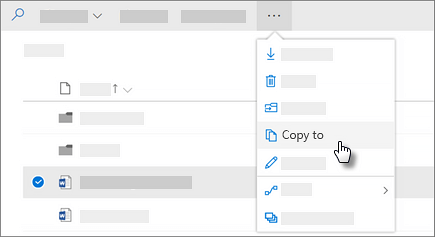
-
Under Choose a destination, select the location you want to copy to. Sites appear under the name of your organization, such as Contoso in this example.
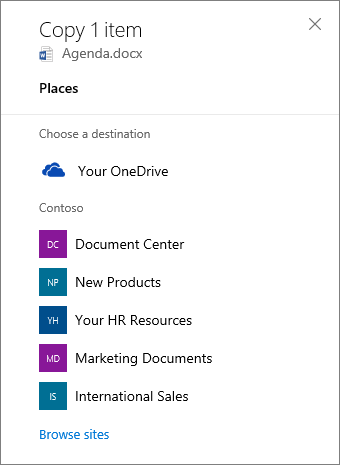
You'll see different locations depending on where you are. For example, if you're on a SharePoint site, you'll see your current library, your OneDrive, and other sites. You might have to select Browse sites to see the site you want. If you don't see any other sites listed when you copy items, your organization doesn't allow copying across sites.
-
Select the location where you want the items to go, and then select Copy here to start copying the items.
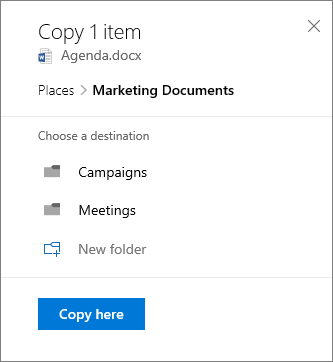
NOTES:
You can copy up to 500 MB of files and folders at a time.
When you use Copy to with documents that have version history, only the latest version is copied.