To upload a folder or files to a document library
IMPORTANT:
You can use Microsoft Edge, Mozilla FireFox, or Google Chrome to upload folders from your computer to a SharePoint Online document library. Internet Explorer 10 or Internet Explorer 11 do not currently support uploading folders.
Open the document library where you want to upload a folder or files.
On your computer, click Start
 , type file explorer, and then click File Explorer. Navigate to the folder or files that you want to upload.
, type file explorer, and then click File Explorer. Navigate to the folder or files that you want to upload.Select files or folders in File Explorer and drag and drop the folder or files onto the document library page. When you upload a folder to a document library, all files contained in the folder are automatically uploaded as well.
-
You can also select Upload from the main document library menu, and then select Files or if your browser supports it, Folder from the menu.
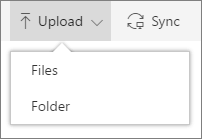
If your browser doesn't support folders, when you click Upload, the Choose File to Upload page opens where you can select one or more files.
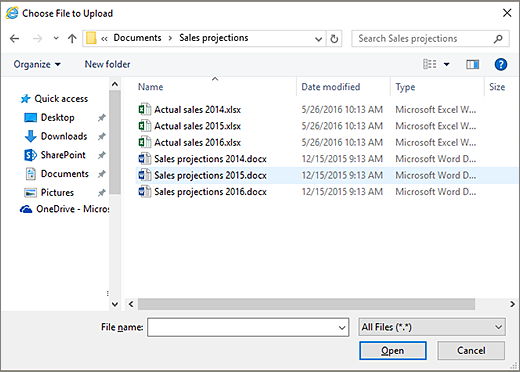
Select the files or folder that you want to upload, and then click Open if you're uploading files or click Select Folder if you're uploading a folder.