Set Up Email on Your Android-based Device
*You may use outlook app on your Android device. Or, see below to add it to y
Configure your device
-
On your device, tap on the system Settings icon.
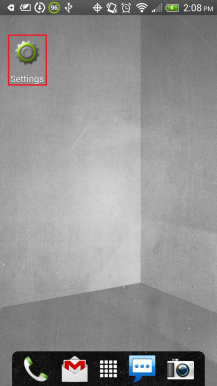
-
Tap Accounts & sync (Accounts on some devices).
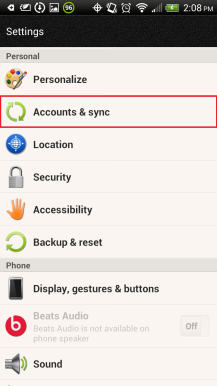
-
Tap Add.
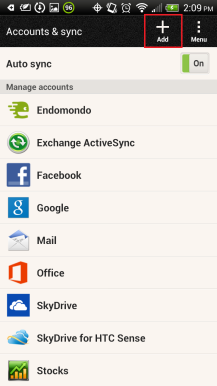
-
Tap Exchange ActiveSync (Microsoft Exchange ActiveSync on some devices).
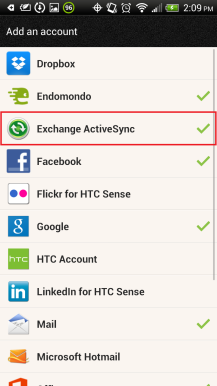
-
Enter your email address and password, and then tap Manual setup.
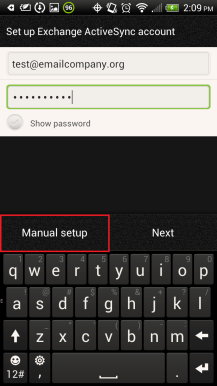
-
On the next page, enter the rest of the necessary information, and then tap Next.
- Email address: Your email address (for example, jon.smith@diabetes.ca)
-
Server address: owa.diabetes.ca.
- Domain: National (not case sensitive.
- Username: Firstname.Lastname (such as jon.smith).
- Some devices might combine the domain and username the settings as domain\username. On those devices, input the format as national\Your_id such as national\jon.smith).
- Password: Password for computer/network.
- Select This server requires an encrypted SSL connection.
-
If you are prompted to enable remote security administration, tap OK or Allow.
That's it. If everything is working OK, you should see some email messages. To make sure you can send messages, go ahead and compose an email and send it to yourself.